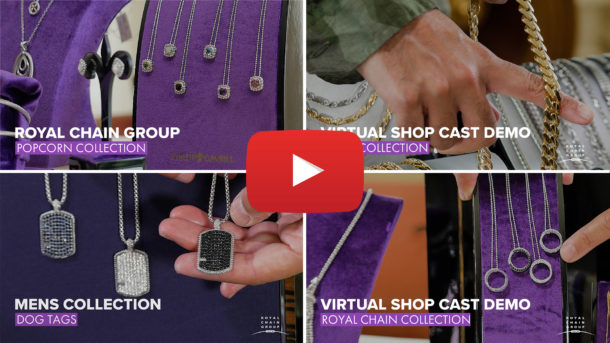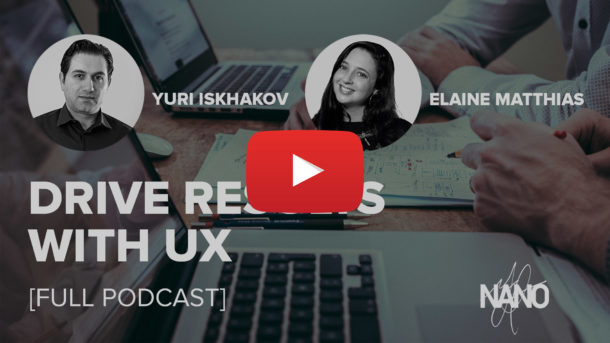Rapnet Instant Inventory is a Magento Module Developed by NANO Web Group to allow a user to connect his or her Magento store to the RapNet Database allowing the user to instantly publish and inventory of Diamonds from the existing RapNet inventory. The Instant Inventory plugin includes a Diamond Search, Detail Information on each Diamond Product, Add to Cart function, Creation of Temporary Inventory on the Magento Store.
You can purchase the module directly on NANO’s website, or on the Magento Marketplace. Purchasing the module provides you with a downloadable file.
Install Via FTP
1) Unzip the downloaded module ‘.ZIP’ file on your computer.
2) Connect to your website source folder using FTP/SFTP/SSH and upload all the files and folders from the extension package to the corresponding root folder of your Magento installation.
Please use the “Merge” upload mode. Do not replace the whole folders, but merge them. This way your FTP/SFTP client will only add new files. This mode is used by default by most of FTP/SFTP clients software. For MacOS it’s recommended to use Transmit.
3) Once the files have been added you must flush the Magento Cache and Reindex as required. In the Magento admin panel, go to System -> Cache Management and Flush both the Magento Cache and Cache Storage.
4) Next, go to System -> Index Management and Select All and select “Reindex Data” in the Actions option and click “Submit.”
Instant Inventory Module Configuration
After following the steps above, select ‘System’ and then click ‘Configuration’ from the top nav menu.
In the System Configuration, the user will now find a ‘Diamond Search’ option with a ‘Diamond Setttings’ on the left hand nav bar. Once selected, the user will find the drop down with the Diamond Search settings.
The main configuration for the Diamond search will be the Domain and API Key. The Domain will be the domain where you have your Magento install. The API Key must be pulled from the Rapnet back end.
Log into your Rapnet account. Once in the backend, click the ‘More’ tab in the top nav. Select the ‘Rapnet Instant Inventory’ option.
RapNet API Key
Log into your Rapnet account. Once in the backend, expand the sidebar by clicking the ‘R’ icon with three lines next to it at the top. Once the sidebar is expanded, select ‘Instant Inventory’.
Once in the Instant Inventory menu, click Settings. This is where the user will set up a list of products that will be pulled from Rapnet. The user must ensure that the domain listed here matches the domain where the plugin is installed.
After making sure your settings are correct, navigate to the ‘Templates’ section. Select the ‘Updated Template’.
Once your template has been set and configured, click the button on the top right labeled ‘Publish’. A window will come up with some code. You will need to locate your API key. The API key is found next to the code ‘data-apikey=’. The API key will be inside a set of quotation marks (‘ ‘). The highlighted section below is where you will find your API Key.
Copy the API key and paste it inside your Magento backend.
Once the page is saved and or published, the default diamond search will be visible on the set page.
Now the user will be able to view the default diamond search by browsing to “{yourDomainName}/index.php/rapnetsearch”
Personalization
Once the Rapnet connection is set up, the user may want to select some other configuration options. The user can set color for the theme of the Diamond Search by placing a hex code in the Theme box.
The Responsive dropdown offers the user the option of turning on a responsive design for mobile platforms.
The Show price will turn on and off the price to be displayed on the Diamond Product.
The Show contact will add a button for a contact form to the Diamond Product.
Lastly, Results Per Page controls the number of Diamond Products to be displayed before pagination begins.
Congratulations! You have installed Rapnet Instant Inventory
FAQ
Why am I having trouble with the ‘Add to Cart’ functionality?
Issues with the add to cart functionality are usually caused by the one or more of the following problems:
- You have the Rapnet copy paste code on your page and aren’t on the page with our integration.
- You don’t have the button enabled in both our module settings view, and the Rapnet panel
- You have a Javascript error on your page blocking the add to cart Javascript from being able to trigger.
We provide support for any issues relating to our plugin. To open a support ticket, email ‘support@shop.nanowebgroup.com‘.