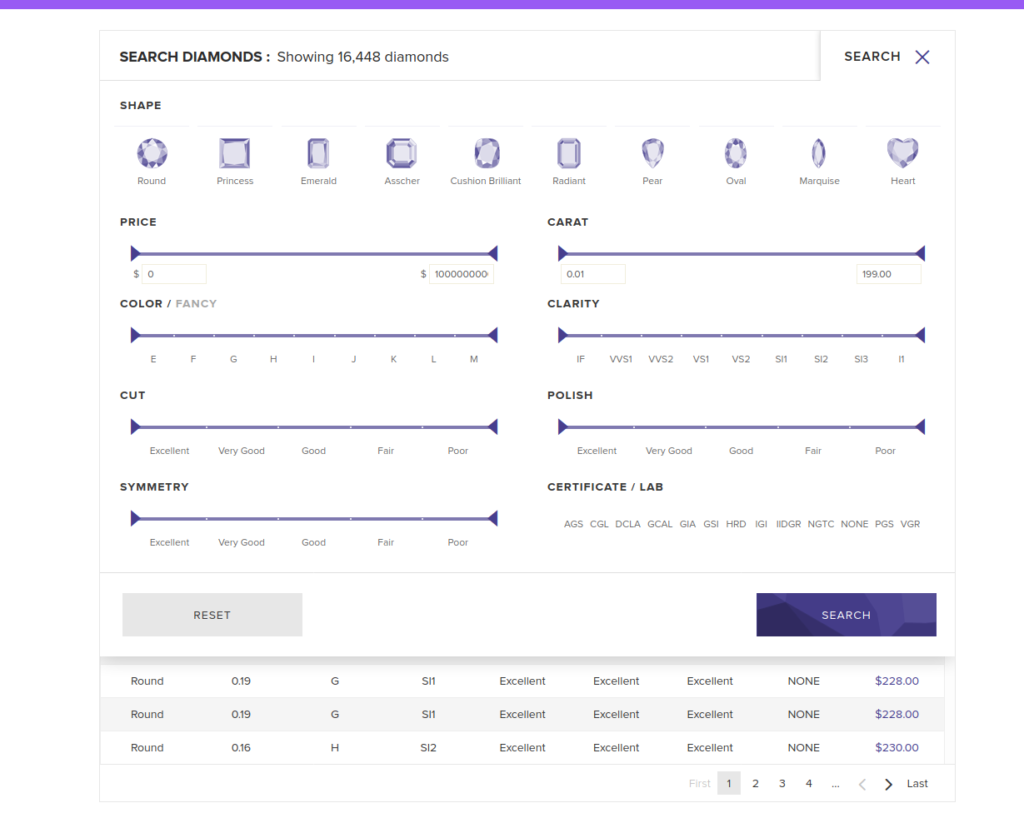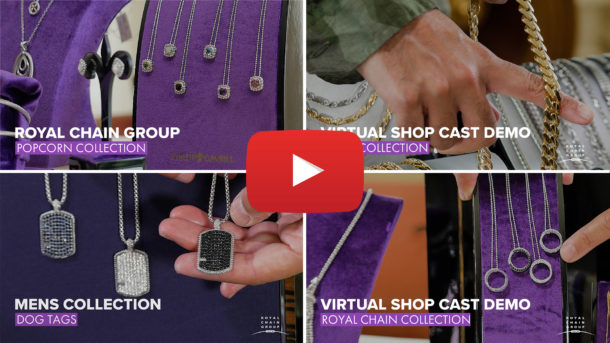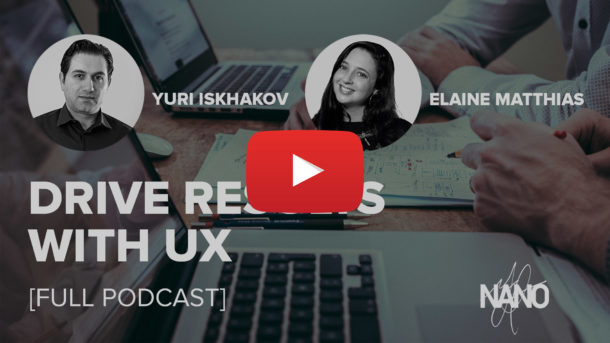Rapnet Instant Inventory is a Magento Module Developed by NANO Web Group to allow a user to connect his or her Magento store to the RapNet Database allowing the user to instantly publish and inventory of Diamonds from the existing RapNet inventory. The Instant Inventory plugin includes a Diamond Search, Detail Information on each Diamond Product, Add to Cart function, Creation of Temporary Inventory on the Magento Store.
You can purchase the module directly on NANO’s website, or on the Magento Marketplace. Regardless of where the module is purchased, you wll be provided with a downloadable file.
Install Via FTP
1) Unzip the downloaded module ‘.ZIP’ file on your computer.
2) Connect to your website source folder using FTP/SFTP/SSH and upload all the files and folders from the extension package to the corresponding root folder of your Magento installation.
Please use the “Merge” upload mode. Do not replace the whole folders, but merge them. This way your FTP/SFTP client will only add new files. This mode is used by default by most of FTP/SFTP clients software. For MacOS it’s recommended to use Transmit.
3) Connect to your Magento directory with SSH.
4) Run 3 following commands:
- php bin/magento module:enable Nanowebgroup_Modulename
- Please replace the ‘Nanowebgroup_Modulename’ with the current modulename.
- php bin/magento setup:upgrade
- rm pub/static/_requirejs/frontend/Magento/{{THEME NAME HERE}}/en_US/requirejs-config.js
- This clears your previously generated JS code. Please replace the {{THEME NAME HERE}} with the name of your current active theme.
5) Go to System — Cache Management page on your Magento backend and click the “Flush Magento Cache ” button. After this action, the extension is installed.
Instant Inventory Module Configuration
After following the steps above, select ‘Stores’ and then click ‘Configuration’ from the menu.
In the Configuration, you will now find a ‘Diamond Search’ option within the left-hand nav bar.
The main configuration for the Diamond search will be the Domain and API Key. The Domain will be the domain where you have your Magento 2 Website. The API Key must be pulled from the Rapnet back end.
RapNet API Key
Log into your Rapnet account. Once in the backend, expand the sidebar by clicking the ‘>’ icon at the top. Once the sidebar is expanded, select ‘Instant Inventory’.
Once in the Instant Inventory menu, click Settings. This is where the user will set up a list of products that will be pulled from Rapnet. The user must ensure that the domain listed here matches the domain where the plugin is installed.
After making sure your settings are correct, navigate to the ‘Templates’ section. Click the “Selected” button.
Once your template has been set and configured, click the button on the top right labeled ‘Publish’. A window will come up with some code. You will need to locate your API key. The API key is found next to the code ‘data-apikey=’. The API key will be inside a set of quotation marks (‘ ‘). The highlighted section below is where you will find your API Key.
Copy the API key and paste it inside your Magento backend.
After linking the API key, Go to System — Cache Management page on your Magento backend and click the “Flush Magento Cache ” button. After this action, the extension is installed.
Now the user will be able to view the default diamond search by browsing to “{yourDomainName}/index.php/rapnetsearch”
Congratulations! You have installed Rapnet Instant Inventory
FAQ
Why am I having trouble with the ‘Add to Cart’ functionality?
Issues with the add to cart functionality are usually caused by the one or more of the following problems:
- You have the Rapnet copy paste code on your page and aren’t on the page with our integration.
- You don’t have the button enabled in both our module settings view, and the Rapnet panel
- You have a Javascript error on your page blocking the add to cart Javascript from being able to trigger.
We provide support for any issues relating to our plugin. To open a support ticket, email ‘support@shop.nanowebgroup.com‘.